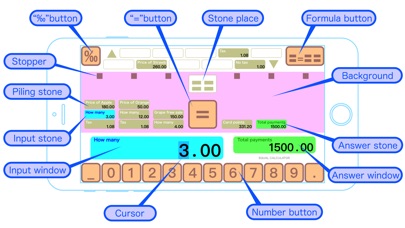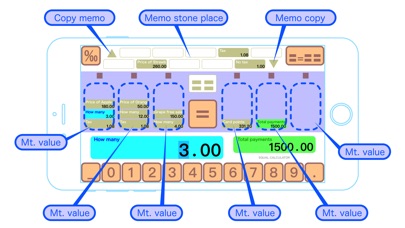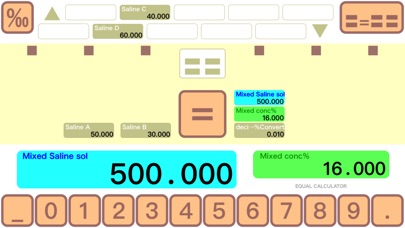
Use. (Operation of basic calculation)
(1) Please refer to the screenshot. In the description here, each part is a "= (equal)" button, "Stone place", it is called "Piling stone", "Mountain value", "Input stone", "Input window", "Answer stone", "Answer window", "‰ (small digits setting)" button, and "〓=〓〓(formula)" button.
(2) First, lets select a few calculation examples by pressing the "〓=〓〓" button at the top right of the screen. How can a arithmetic calculation be done, and what practical calculation can be done?
(3) When you press "Stone place" in the center of the screen, a new "Piling stone" appears. Drag it somewhere else.
(4) When you drag the "Piling stone" and drop it into the "Input window", you can enter numbers from the numeric keypad in conjunction with them. Slide your finger from any digit to the numeric keypad, and then type one character at a time by the cursor.
(5) If there is a "Piling stone" which is unnecessary, it can be erased by dropping it to "Stone place".
(6) Drag the "Piling stone" and drop it into the "Answer window" to "Answer stone" and they will work together.
(7) Press the "‰" button at the top left of the screen to select the number of decimal places to match the calculated purpose.
(8) After entering the number of "Piling stone", when you press the "=" button in the middle of the screen, the calculation results are displayed in the answer stone and the answer window.
(Memo stone place)
It is a place to make memo by dragging and dropping the Piling stone which is not used for calculation. When the "▲" (Copy memo) is displayed, the Piling stone is replicated to the memo place. In addition, when the "▼" (Memo copy) is displayed, the Piling stone is duplicated from the memo place.
(Naming Piling stone)
It is possible to give the Piling stone a name respectively what numerical value the Piling stone shows.
When you touch the Input window or Answer window to slide your finger up, the screen changes to the name input screen.
(comparison decision)
When you press the "=" button without selecting the Answer stone, the right side and left side are compared.
(Save file)
Of the 14 formula samples, the location of the 12 files other than the "Reset" can be saved by overwriting the state, such as the Piling stone that is now calculating. If you slide the finger to the formula that you want to erase by pressing the "〓=〓〓" button, and then release your finger until the "Overwrite save or revert to original Sample." button is slid, the file name input screen. Because the name applied to "Answer stone" is automatically attached, lets change it if necessary. You can also revert to the first sample formula individually in the file name input screen.
(Background color)
You can change the background color of the place where you load the stone from the four colors panel under the menu which pushes the "‰" button.
How to differentiate the swipe operation.
Depending on the type of model and OS version, the upper button operation and memo operation will be incorrect swipe. In such a case, lets get used to the trick of sliding the finger that you touch the screen to the side first, then sliding down.
Decisions and promises.
- Compared to conventional calculators, there are various differences in computational functions, so if you use them for important computational tasks, check the verification calculation beforehand.
- There is a difference and a fault compared with a conventional computer, and an unexpected problem can be generated. If any damage is caused by them, the producer and seller are not responsible.
- The method used in this application is currently pending patent application. For those who are considering a similar method, please respond to industrial property rights after confirming the information disclosure of the year 2019.
- Because it is a calculation method which is not learnt in the elementary school, please refrain from the question to the teacher who seems not to be interested.